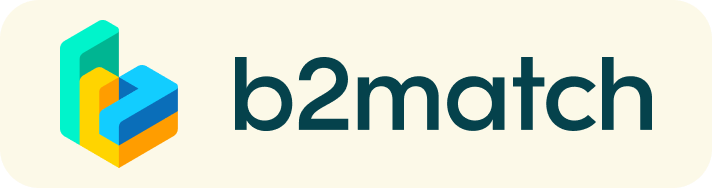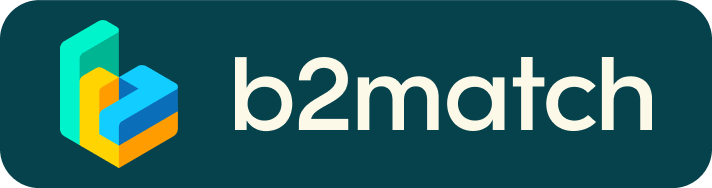1:1 Video Call Meetings | Advice & FAQ
You can’t send 1:1 meeting requests?
- From 14 September – 7 October 2020 you can request 1:1 meetings for the sessions on 8 October 2020
- Please check if you have activated your availability. Menu: Meetings -> AVAILABILITY. If not:
- Check if you have selected the sessions in which you want to participate. Menu: Agenda -> add sessions from 'Event agenda' to 'Agenda'
- Meeting requests must be accepted to be scheduled.
How do I join a scheduled meeting?
- You can access your meeting schedule via Menu "Meetings" in the top right corner.
- Click the green button "Start meeting" next to your meetings to join the 1:1 meeting Video Call
What options do I have if the meeting partner does not show up timely?
- Quick reminder to join the Video Call
Send a message (or phone call) and alert your meeting partner to join the missed Video call. This should work well if enough time is left over (e.g. 15+ min) for this scheduled meeting. - Re-schedule the meeting
In case your meeting partner doesn’t reacts immediately on a reminder as indicated above you should re-schedule and postpone the meeting by 1-2 hours. - If a meeting can not be managed at the event date itself please use the chat messaging system (open the meeting partners profile) to schedule a phone call or meeting outside this platform
What if my camera or microphone does not work?
The virtual meetings take place through the b2match video tool, which is integrated in the b2match platform and it doesn’t need to/it can't be downloaded.
Make sure you follow the instructions below.
- install the latest version of your browser
- download latest Google Chrome version
- download latest Mozilla Firefox version
- download latest Microsoft Edge version
- find out what browser you're using and if it is up to date
- use a devices with an incorporated webcam or a webcam
- enable the microphone and camera in the browser you use; depending on your browser settings you may be asked to confirm the activation of the Camera/Microphone through a pop-up dialog form:
- Using your camera and microphone in Google Chrome
- How to manage your camera and microphone permissions with Firefox
- if you have issues with your microphone, try to test your microphone with other apps, such as Google Meet, Skype, Zoom, etc. If it still doesn't work, check your system settings to see if your microphone is enabled.
- Regarding the Apple devices, the participants should check their settings. In iOS, the user must explicitly grant permission for each app to access cameras and microphones.
- Please check that your browser doesn't block the usage of your camera/microphone due to security reasons.
Check by having a video call with some of your colleagues in another tool (Google Meet, Zoom, ...) - If none of the above works, consider switching to another device to join the meetings.